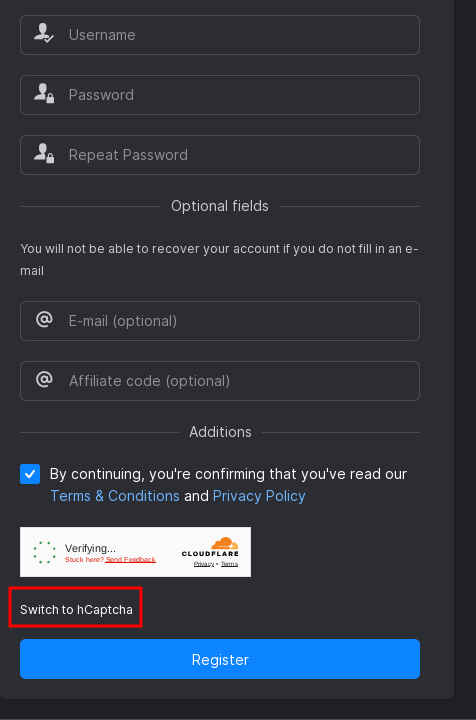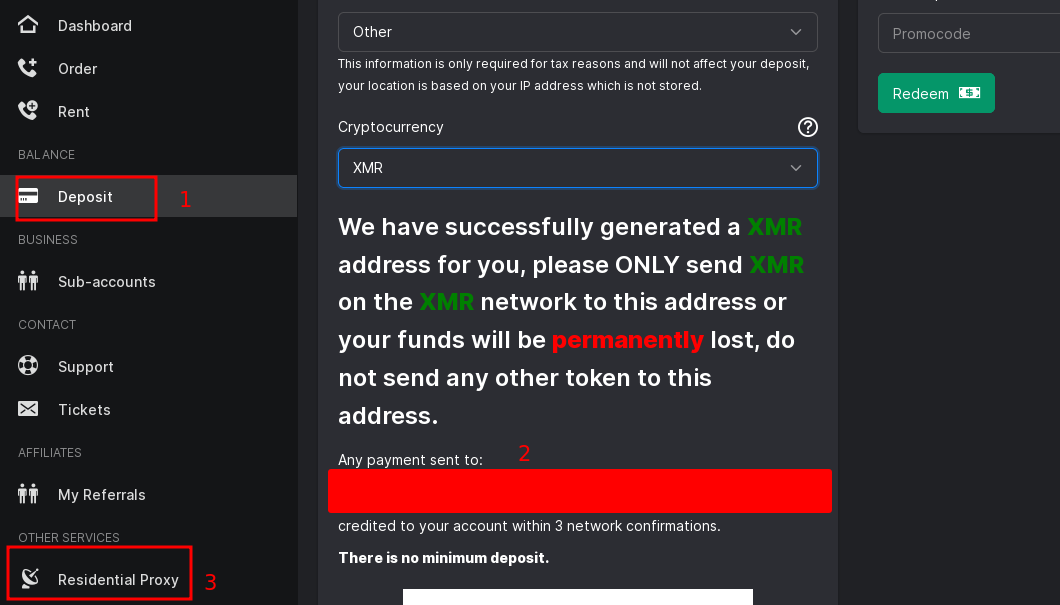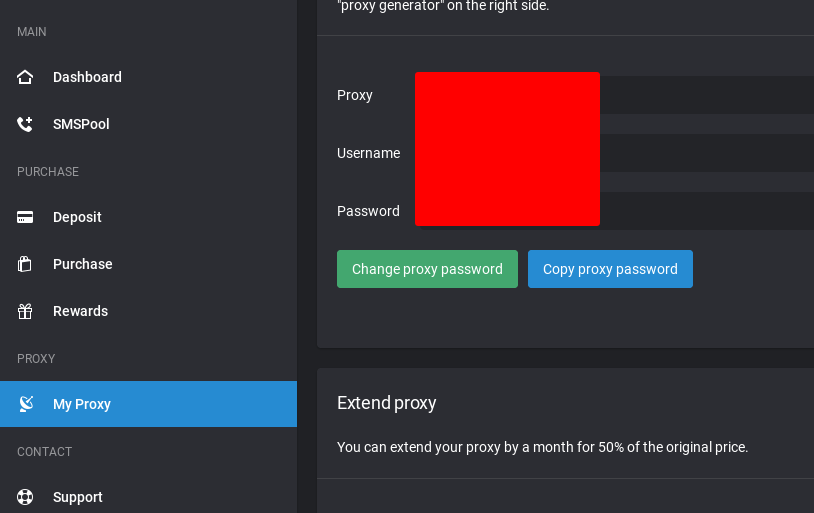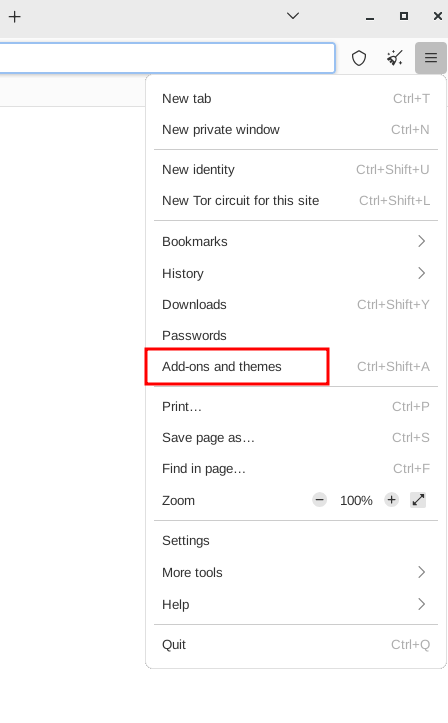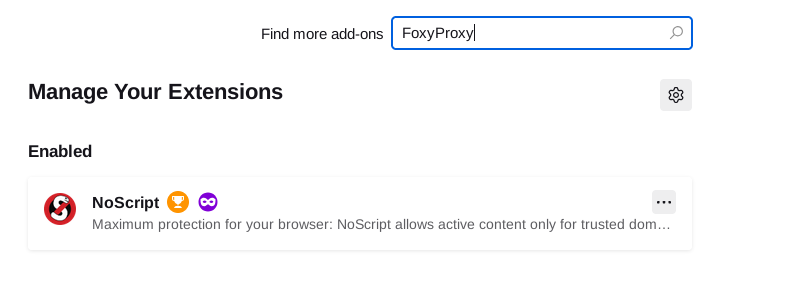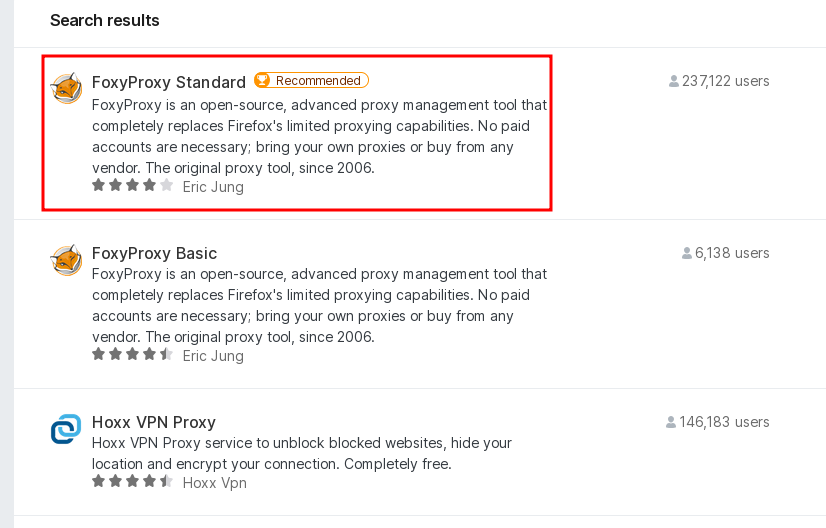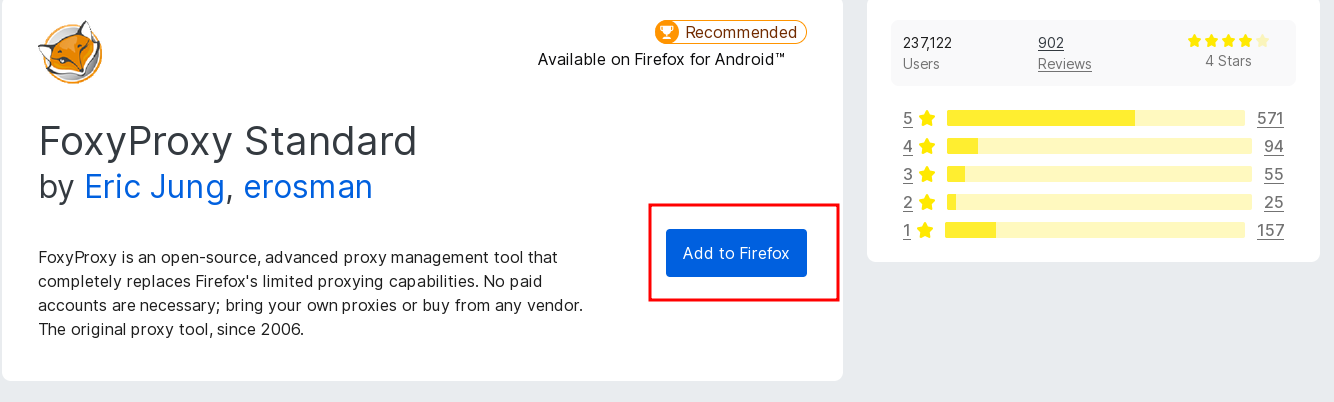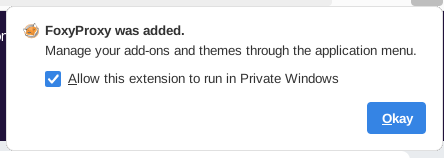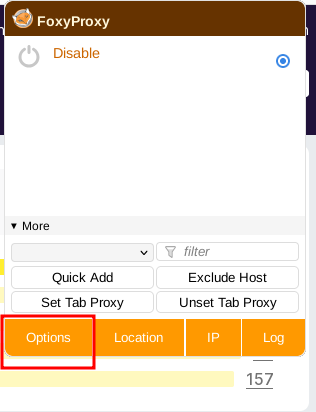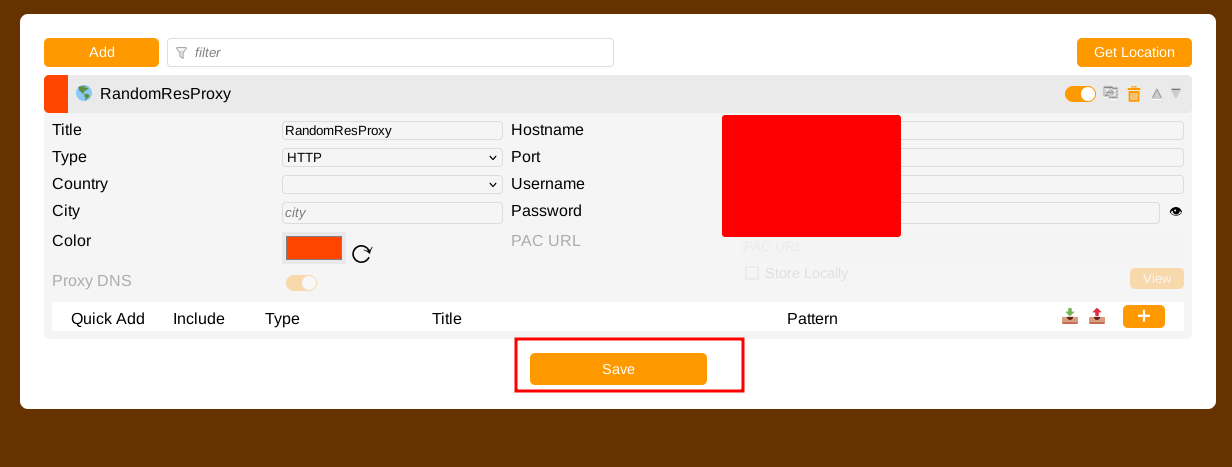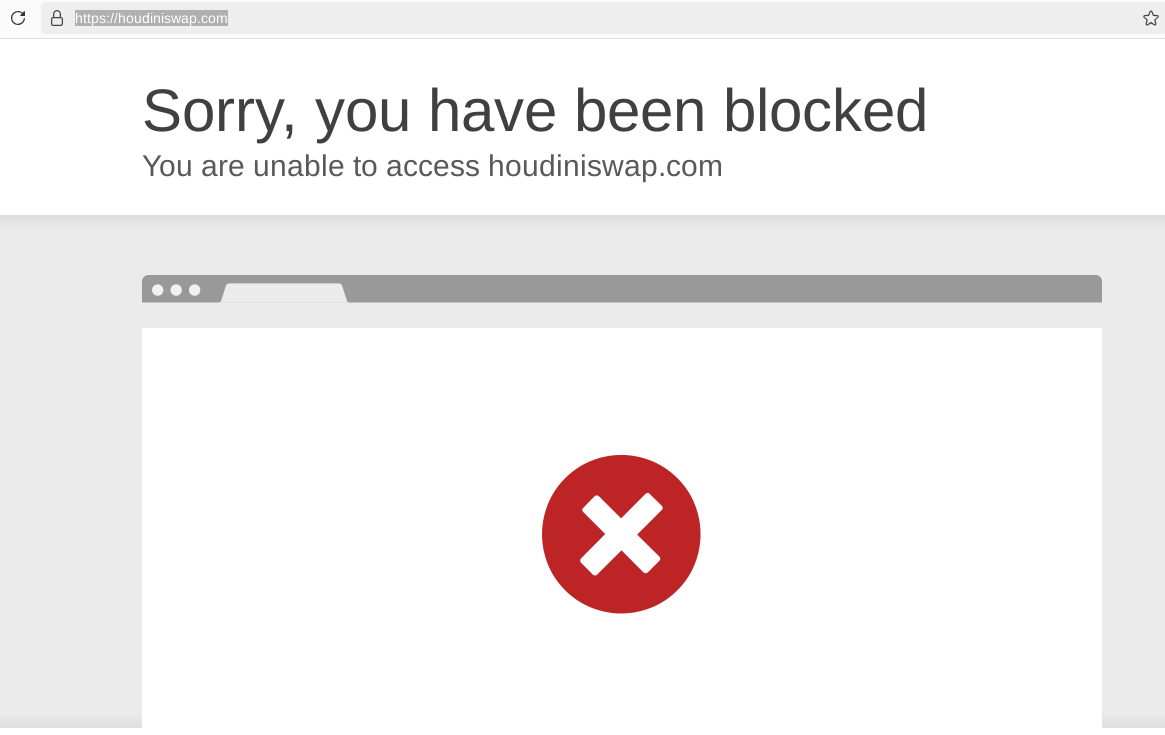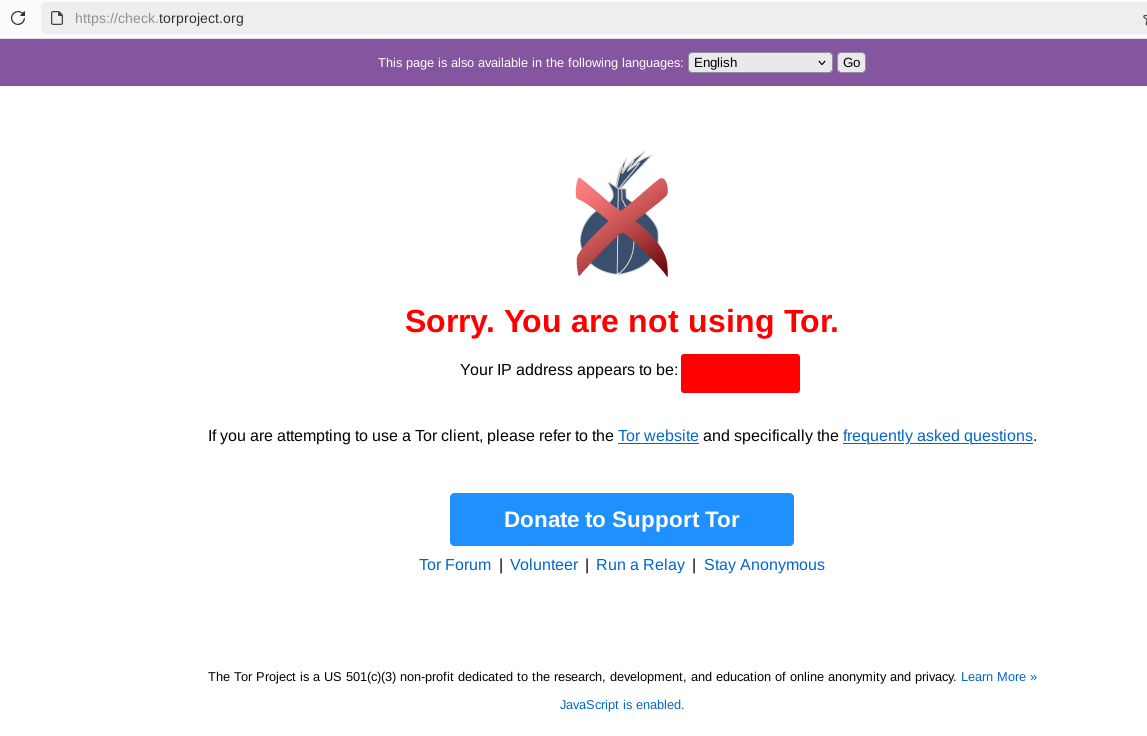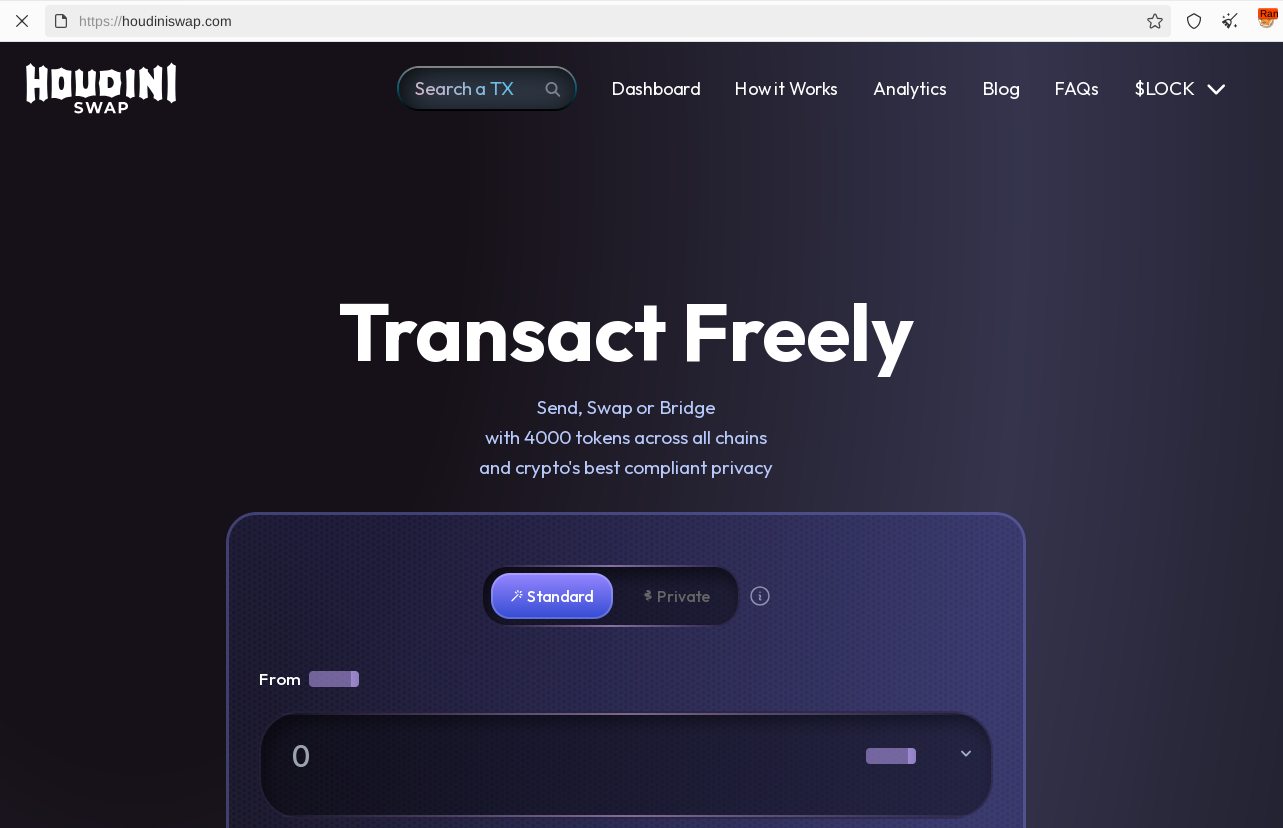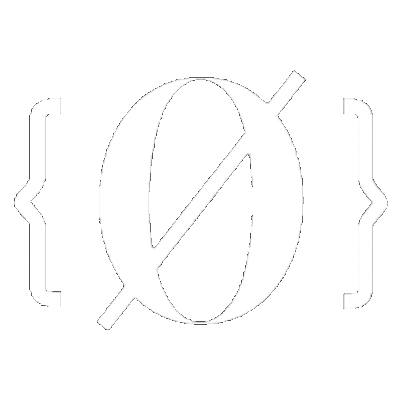
How to get and use residential proxies anonymously
While Tor is a requirement to protect your anonymity online, some services refuse to be accessed anonymously, and are intentionally blocking connections coming from Tor exits nodes. These services are against your anonymity, but there are still ways to access them anonymously:

A residential proxy will reroute your access through a residential ip address, which makes your connection look like it is coming from your ISP or your mobile carrier.
Serverside Context: This setup is to be considered only in the case where the destination website also blocks your attempts at connecting there via a (you -> Tor -> VPN -> destination) setup.
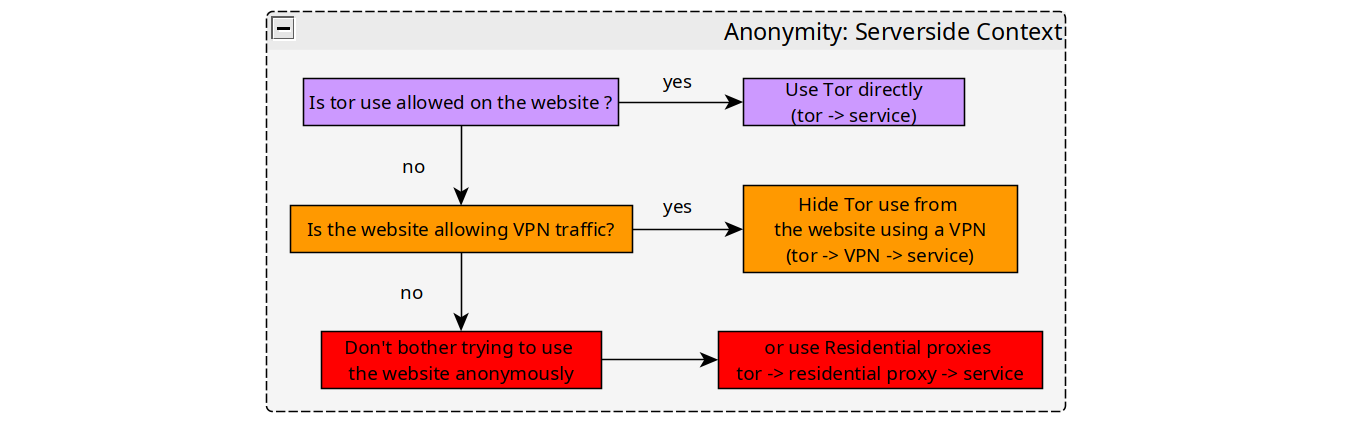
Under this setup you can access those websites that are blocking both Tor and VPN traffic, while still keeping your anonymity intact.

Warning: This setup is not officialy supported by Tor project, it should be considered as experimental. It is still recommended to use the default setup of Whonix and Tor browser for the rest of your anonymous activities online.
For further details on how you can combine Tor and VPNs to protect your anonymity, refer to this tutorial
Other useful reference: https://www.whonix.org/wiki/Tunnels/Connecting_to_Tor_before_a_proxy
OPSEC Recommendations:
Hardware : (Personal Computer / Laptop)
Host OS: Linux (Or Qubes OS)
Hypervisor: libvirtd QEMU/KVM (Or Qubes OS's Xen)
Virtual Machine:Whonix (that must be dedicated to the (you -> Tor -> residential proxy -> website) setup